Product Version: 6.5.x.x
Overview
This Knowledge Base Article provides detailed steps to generate a report listing all installed patches for each device group within the console. This report helps in tracking patch deployment progress and validating compliance status across groups.
Steps to Generate Installed Patches by Device Report
Log in to the console with appropriate report access permissions.
Navigate to the Reports section from the left navigation panel.
In the report search bar, type Installed Patches by Devices.
Select the report from the search results to open it.
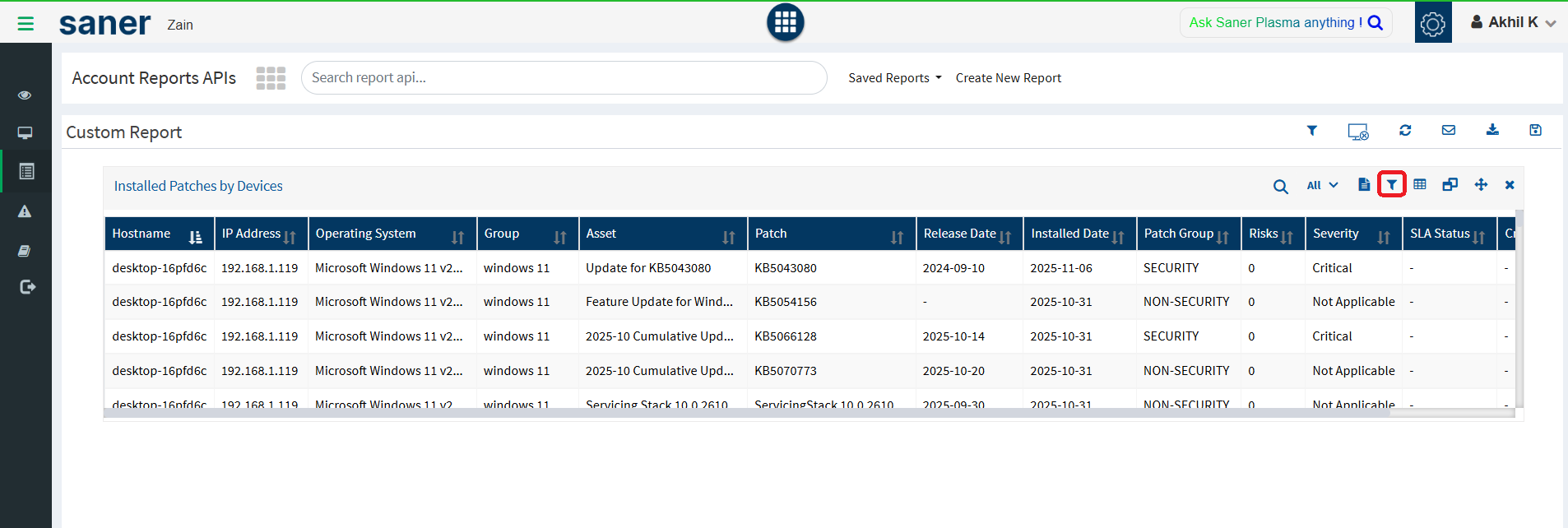
Click on the Filter icon located at the top of the report page.
In the Group field, select the required Device Group(s) from the dropdown list.
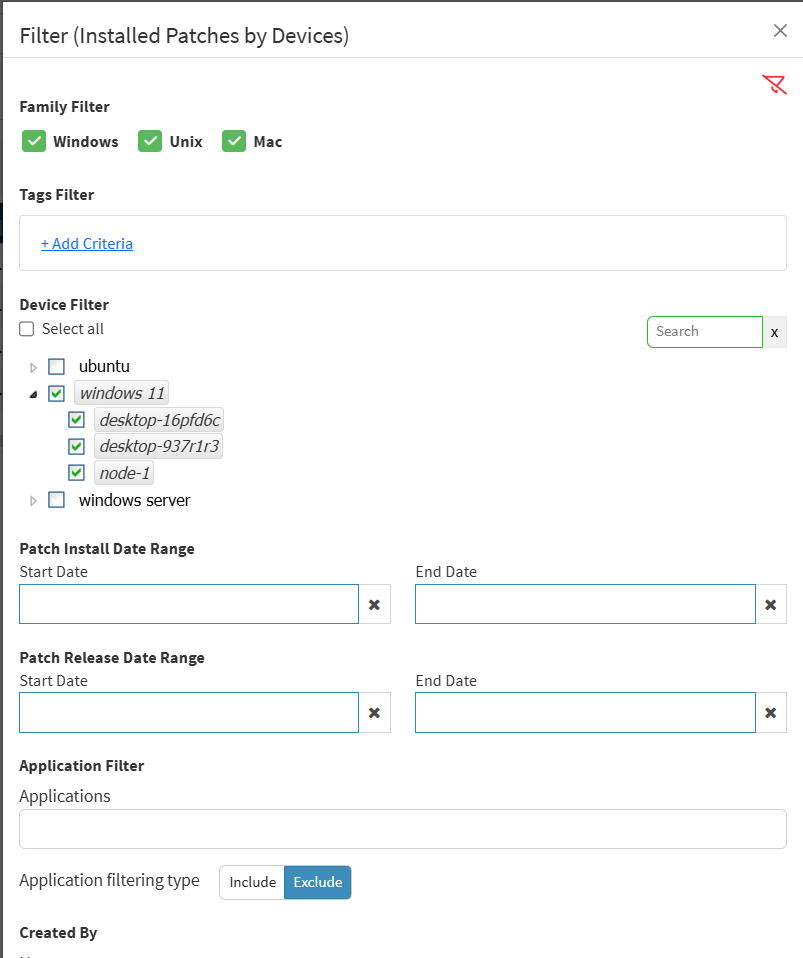
Click on Apply to filter the results based on your selected group.
Exporting the Report
After filtering the data as required:
Click the Export icon on the top-right corner of the report page.
Choose the preferred export format such as CSV or PDF.
Download the report for documentation, auditing, or compliance purposes.
Conclusion
By following the above steps, you can easily generate and export an Installed Patches report filtered by specific device groups. This allows better visibility into patch compliance and helps support timely remediation actions.
Was this article helpful?
That’s Great!
Thank you for your feedback
Sorry! We couldn't be helpful
Thank you for your feedback
Feedback sent
We appreciate your effort and will try to fix the article