Product version: 6.5.x.x
Overview
This article explains how to create a report that shows all devices affected by a specific CVE (for example: CVE-2025-9181) and schedule the report to be sent automatically on a daily basis.
Use Case
Security teams often need regular visibility into systems affected by specific, high-risk vulnerabilities. This report helps track remediation progress and ensure compliance.
Step-by-Step Instructions
1️. Generate a Vulnerability Report
Go to Reports
Select All Vulnerabilities
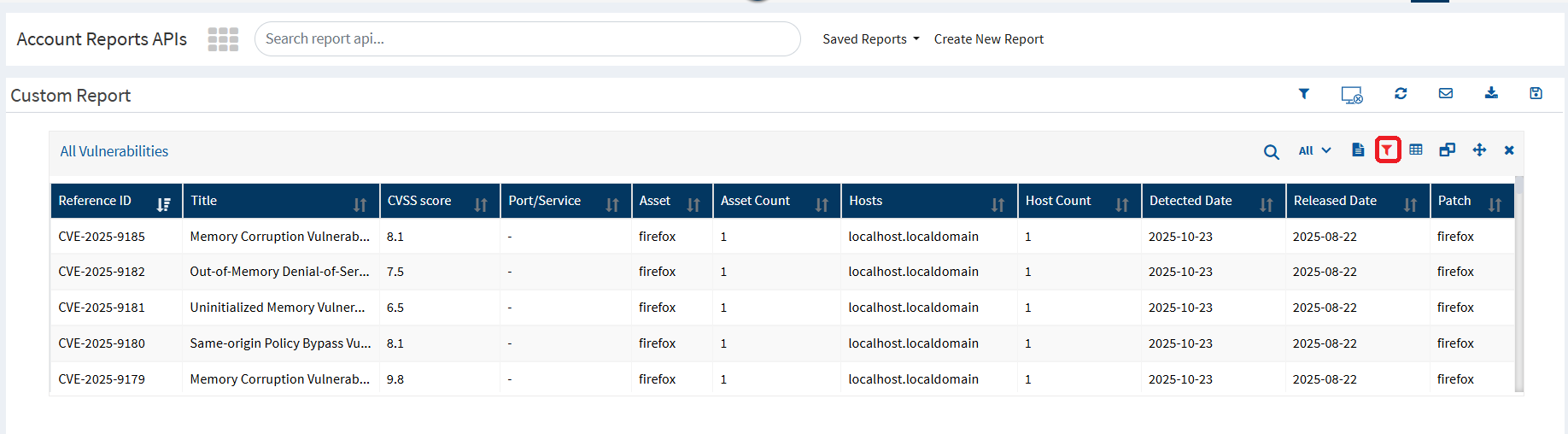
Click the Filter icon on the right side of the report
Under Application Filter, select the application that contains the required CVE
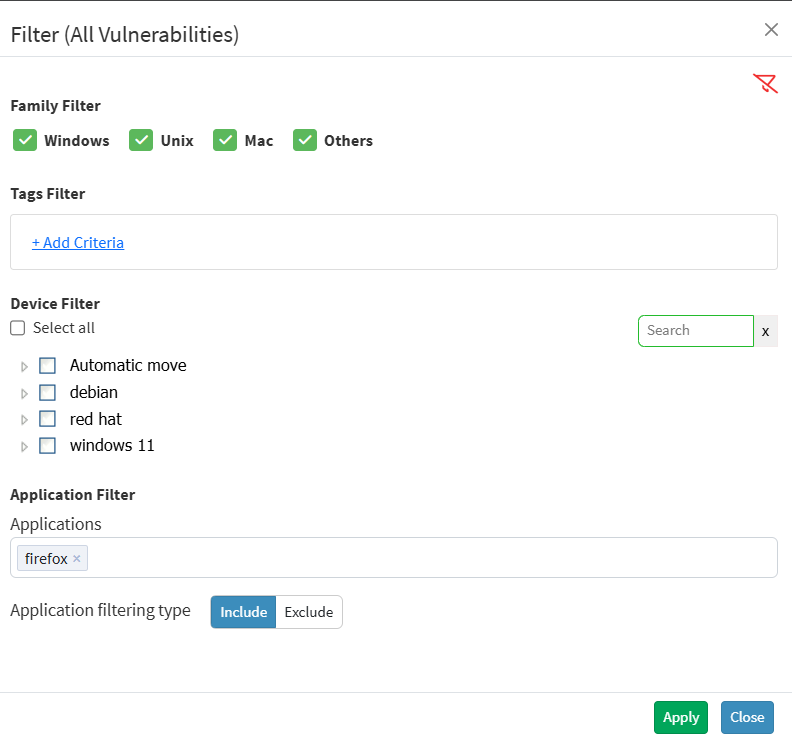
Select the filtering type as Include
Click Apply

After applying the filter, the report will display:
Devices affected by the selected CVE
Vulnerability details
Application and patch information
You can export the report to PDF, CSV, or Excel if needed.
2️. Schedule the Report for Daily Email Delivery
Click Save Report
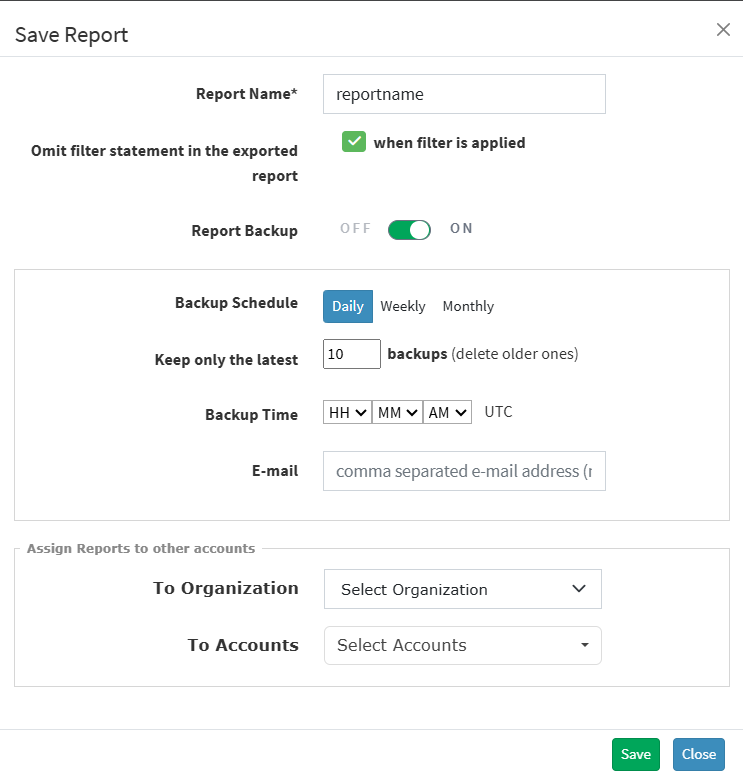
Enter a name and save the report
Go to Saved Reports
Select the report you just saved
Click Schedule Report
Configure the schedule:
Frequency: Daily
Format: PDF
Add email recipients
Save the schedule
The report will now be sent automatically each day with updated information.
Notes
If more than one application reports the same CVE, ensure the correct filters are applied.
You can change the schedule anytime from Scheduled Reports.
Ensure the listed email addresses are allowed to receive reports.
Conclusion
By filtering vulnerability reports for a specific CVE and scheduling them, you can easily monitor affected devices and maintain timely remediation efforts.
Was this article helpful?
That’s Great!
Thank you for your feedback
Sorry! We couldn't be helpful
Thank you for your feedback
Feedback sent
We appreciate your effort and will try to fix the article