Issue Summary:
Endpoint device may appear under an incorrect account group after agent installation (for example, under a server account instead of a desktop account).
Root Cause:
This behavior occurs when the activation file used during agent deployment belongs to a different account or group.
Each activation file is account-specific and contains embedded licensing and account details. When the Saner CVEM Agent is installed, it automatically associates itself with the account defined within the activation file.
For example:
If the activation file from a server account was used, the agent will register under that account even if the system was intended for a desktop account.
Workaround:
You do not need to reinstall the agent. Instead, you can manually move the affected device to the correct account.
Steps to Resolve:
Log in to the Saner CVEM Console.
Navigate to the Devices section.
Locate the affected device that appears under the incorrect account.
Select the device and choose the option to Move to another account.
Select the correct account (for example, Desktop Account) and confirm the move.
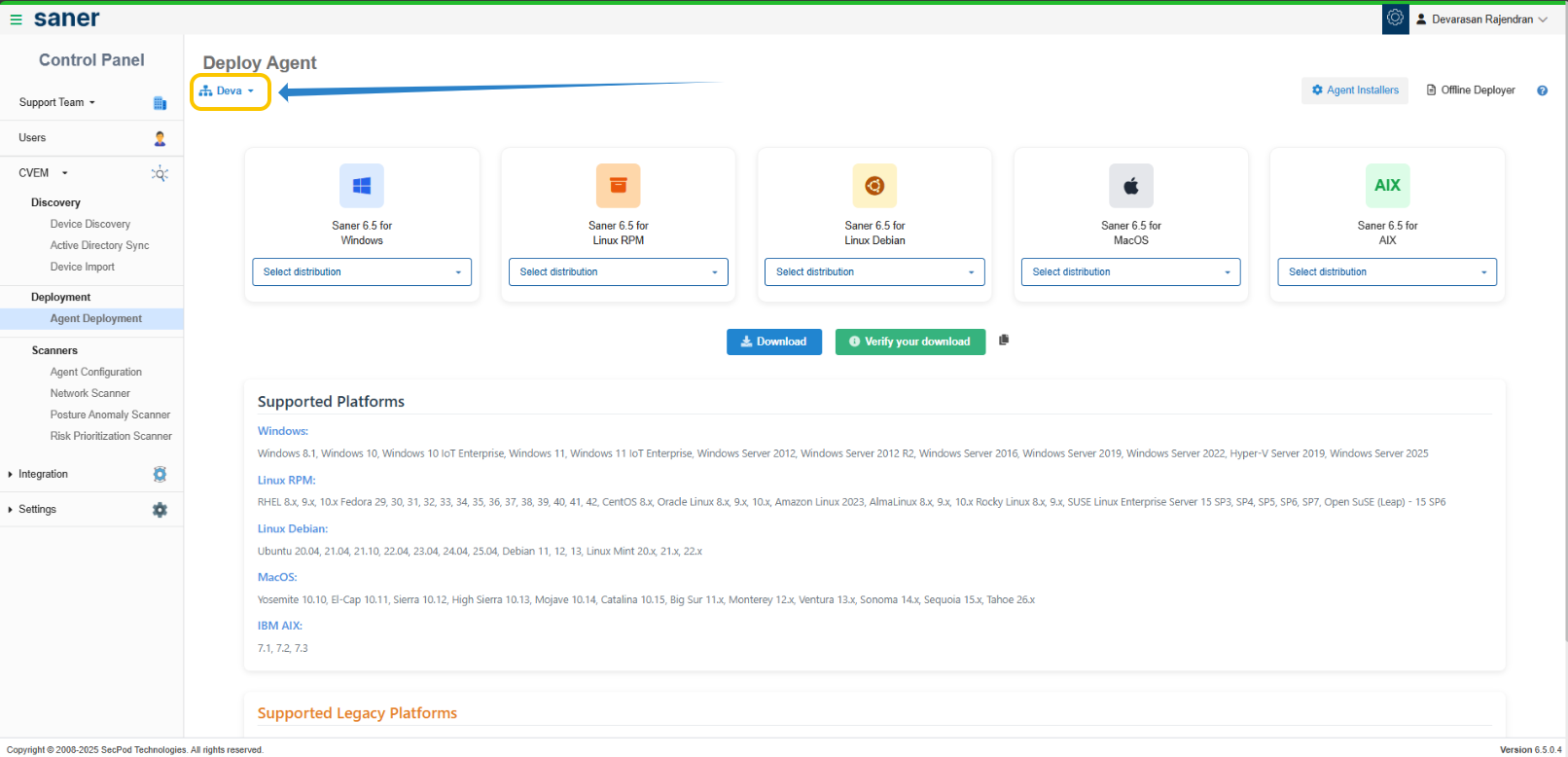
Once the device is moved, it will appear under the correct account group.
Preventive Measures:
To prevent similar issues in future deployments:
Verify that the appropriate account is selected before downloading the activation file from the Saner CVEM Console.
Maintain a clear distinction between activation files for different environments (e.g., production, test, or department-based).
Consider labeling activation files with their associated account or purpose to avoid confusion during deployment.
Additional Assistance:
If you require guidance on performing the account move or verifying activation files, please contact SecPod Support at support@secpod.com
Was this article helpful?
That’s Great!
Thank you for your feedback
Sorry! We couldn't be helpful
Thank you for your feedback
Feedback sent
We appreciate your effort and will try to fix the article