Overview
The Test and Deploy feature in Saner Patch Management (PM) and Compliance Management (CM) combines the speed of automation with the assurance of pre-deployment testing. It allows administrators to automate patching and compliance remediation tasks while ensuring that updates are thoroughly tested before deployment.
This feature helps reduce risk, maintain consistency, and ensures critical updates are validated in real-world conditions—all without manual intervention.
Key Highlights
Automates patching and compliance remediation with a built-in pre-deployment testing phase.
Supports defining success criteria for testing to validate updates before deployment.
Allows grouping of devices into Test Groups and Deployment Groups for controlled rollouts.
Fully automates the process from testing through deployment once success criteria are met.
Reduces risk and ensures updates are validated before impacting production systems.
Steps to Create a Test and Deploy Automation Task in Patch Management
Step 1: Log in to Saner CVEM Console
Open your browser and log in with your administrator credentials.
Step 2: Access Patch Management Module
Navigate to the Patch Management module from the main dashboard.
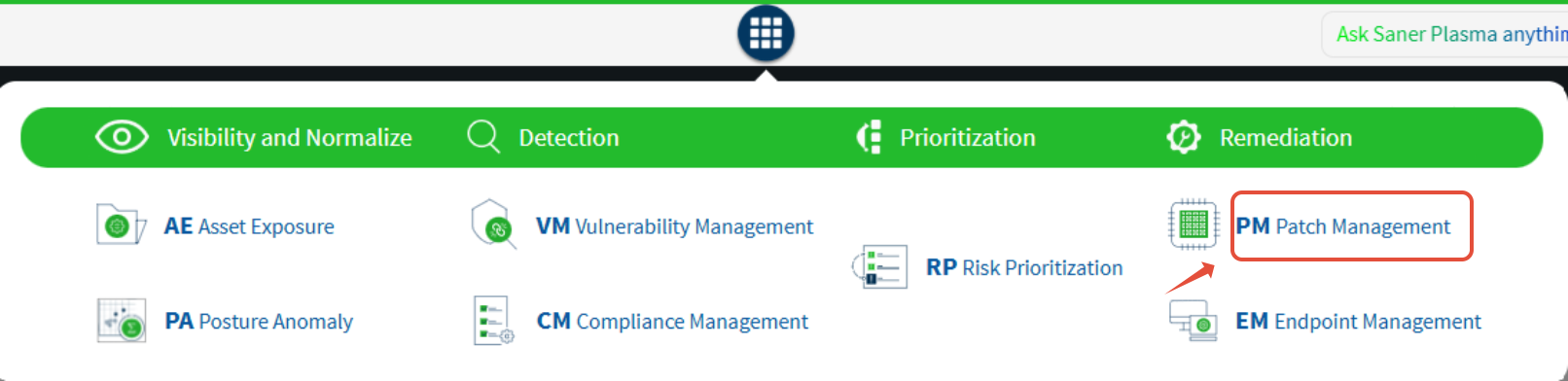
Step 3: Open Automation Feature
On the top toolbar, select Automation.
The console will display all assets of the selected group.
Step 4: Select Assets and Create Automation Rule
Select the target assets using the checkboxes.
Click Create Automation Rule at the top-right corner.
Step 5: Configure Patching Options
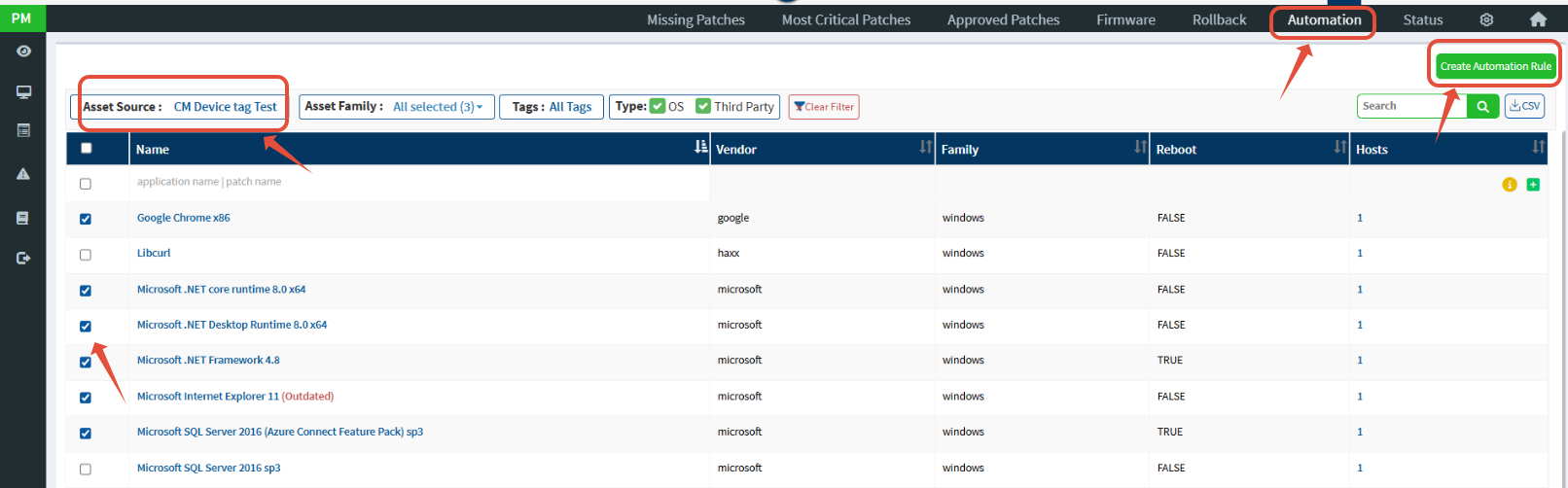
Now update the Task Name and Task Descriptions and Enable the End Point Notificationsons if needed and Click On Next button
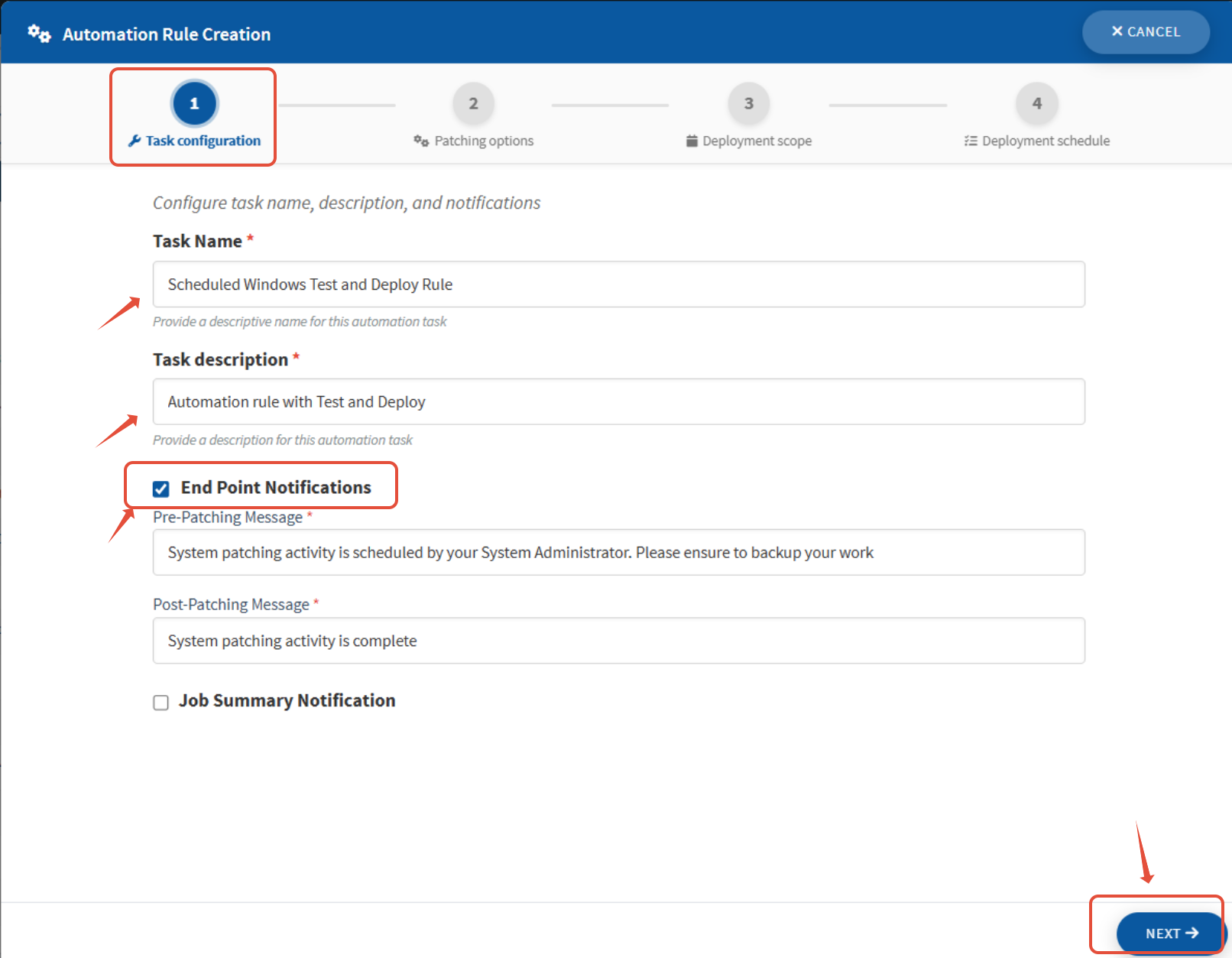
In the Patching Options tab, select the patch installation type:
Security Only Patches
Security & Non-Security Patches
Feature Updates
If you need to run scripts as part of the automation, select Remediation Scripts and upload the required scripts and Click on Next Button.
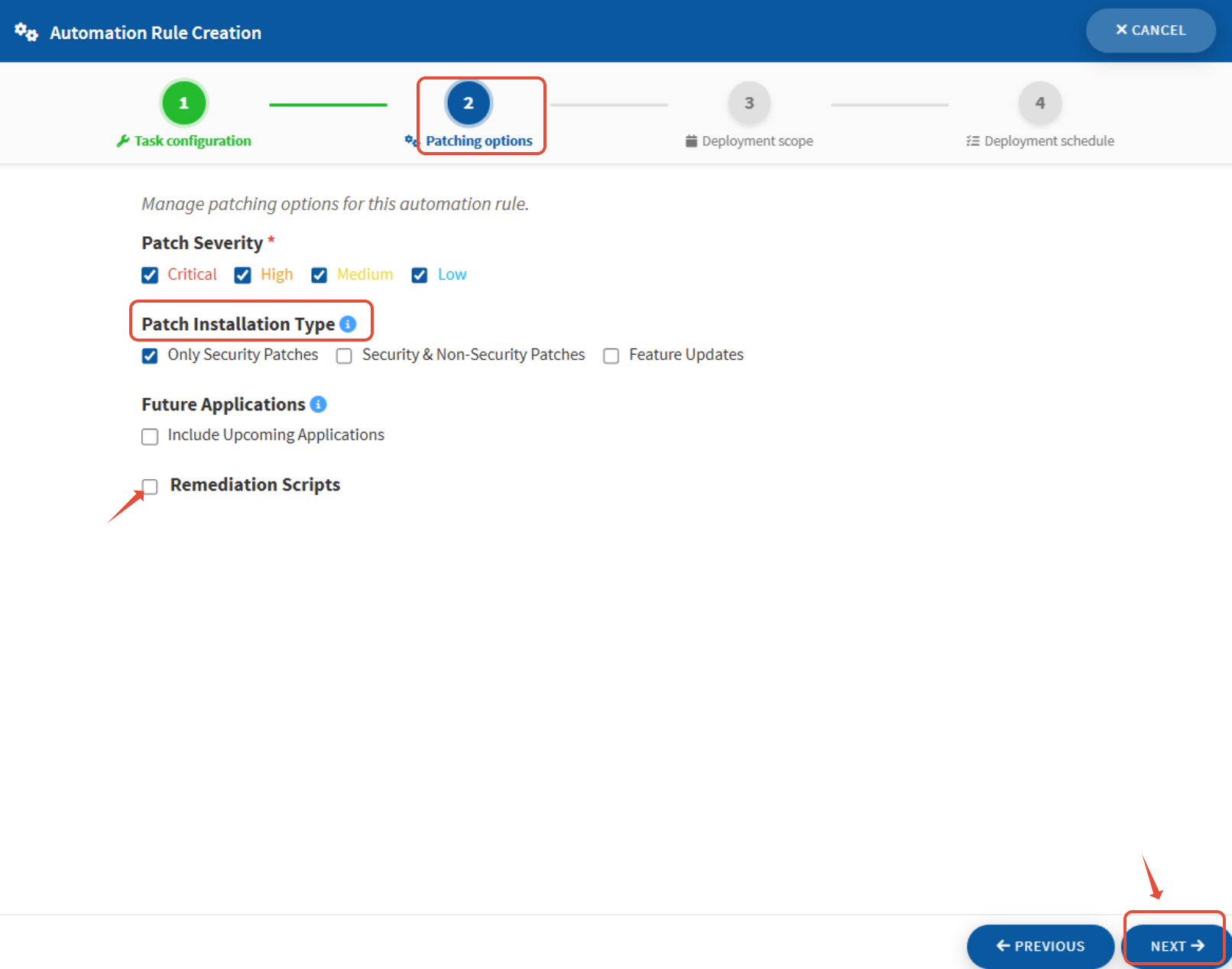
Step 6: Select Deployment Scope
Under Deployment Scope, choose the Deployment Groups where the test patches will be deployed.
Step 7: Enable Test Before Deployment
Enable Test Before Deployment.
Select Test Devices and define Test Success Conditions:
Asset succeeded on all test devices
Asset succeeded on at least one test device with no failures
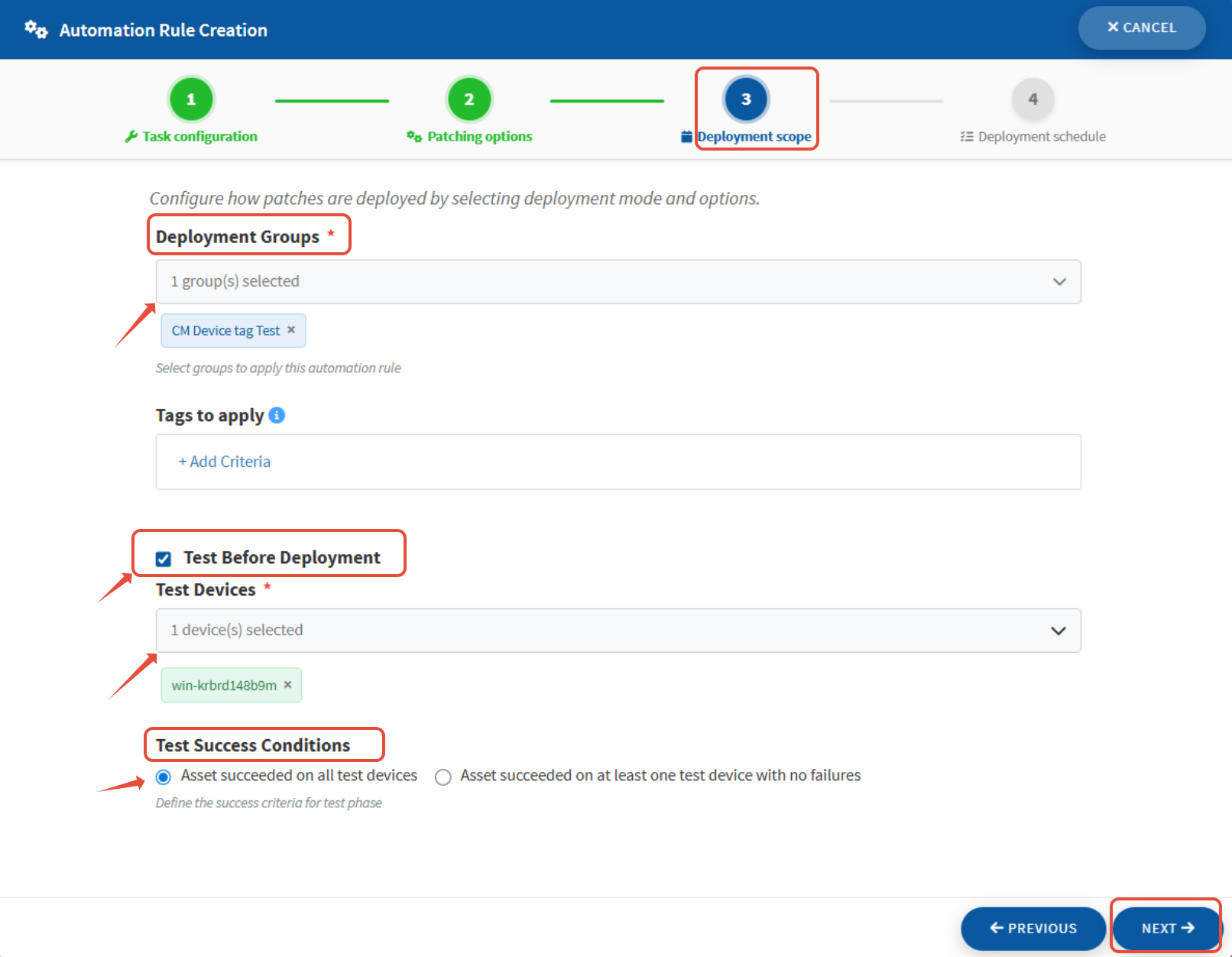
Step 8: Configure Deployment Schedule
Set the Test Schedule according to your preference:
After Scheduled Scan,Daily, Weekly, Monthly,
Configure Reboot Control as needed.
Step 9: Create Automation Rule
Once all configurations are complete, click Create Rule.
The automation will now execute the testing phase, validate success conditions, and proceed with deployment automatically.
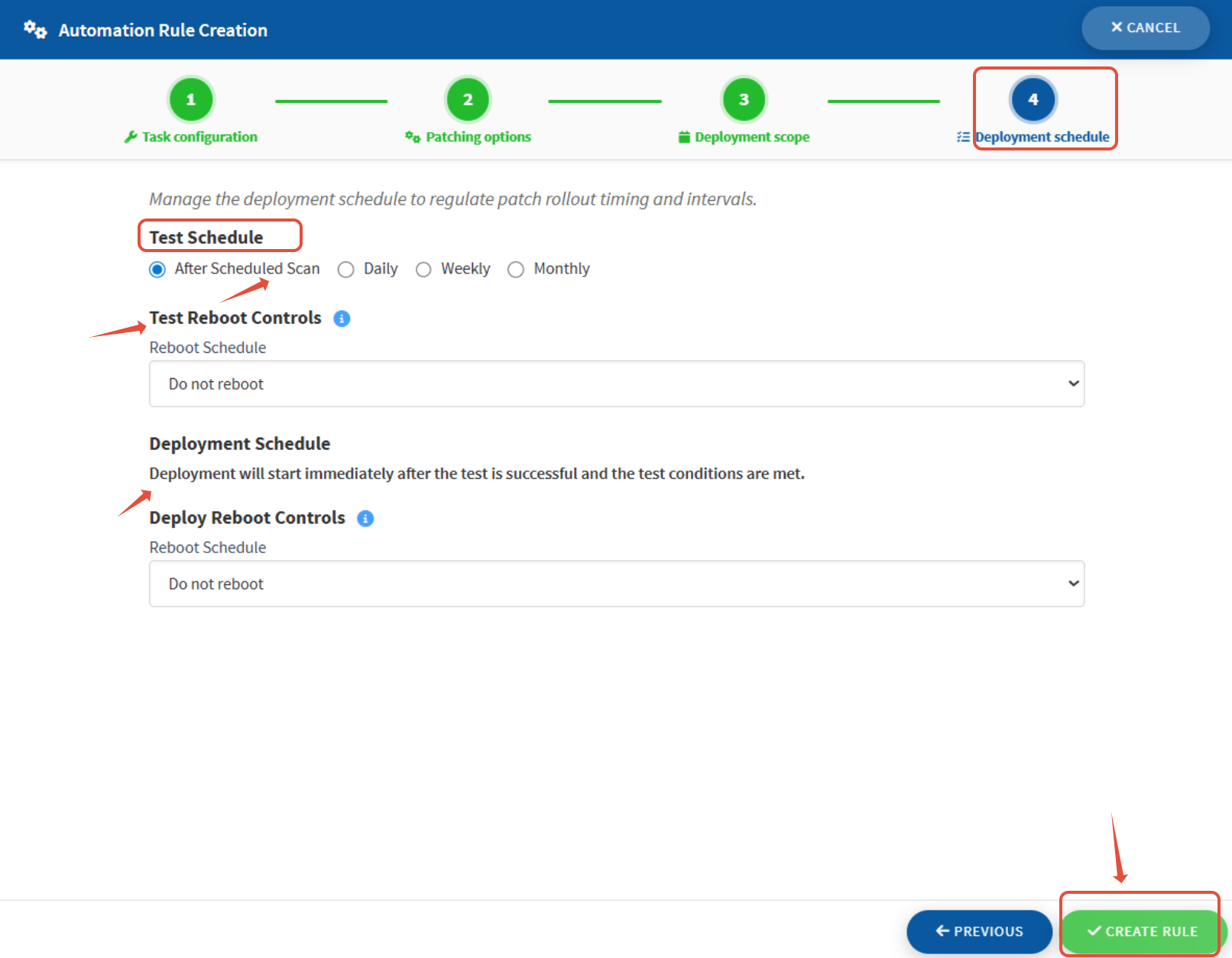
Benefits of Using Test and Deploy for Automation
Risk Reduction: Ensures patches and updates are validated in a test environment before reaching production.
Consistency: Maintains uniform deployment across all endpoints.
Efficiency: Fully automated testing and deployment process saves time and reduces manual effort.
Controlled Rollout: Allows administrators to define test and deployment groups for phased updates.
Reliability: Provides confidence that updates will succeed without impacting business operations.
Conclusion
The Test and Deploy for Automation feature in Saner CVEM Patch and Compliance Management allows organizations to achieve the perfect balance between speed and safety. By automating patching and remediation while validating updates on test devices first, administrators can ensure smooth, reliable, and risk-free deployment across all endpoints.
Was this article helpful?
That’s Great!
Thank you for your feedback
Sorry! We couldn't be helpful
Thank you for your feedback
Feedback sent
We appreciate your effort and will try to fix the article