Overview
In large organizations, IT and security teams often manage multiple accounts across different departments, geographies, or business units. Addressing vulnerabilities and misconfigurations one account at a time can be time-consuming and inefficient.
With Saner CVEM’s Organization-level Unified Dashboard, administrators gain a single, consolidated view of all missing patches and misconfigurations across every account that belongs to the same organization.
From this centralized dashboard, you can:
View all vulnerabilities in one place, without logging into individual account pages.
Create remediation tasks for multiple assets across different accounts.
Apply missing patches and fix misconfigurations more efficiently.
Schedule tasks to minimize business disruption.
This unified approach ensures that your organization’s entire asset base remains secure, compliant, and consistently managed.
Step1: Viewing Missing Patches and Misconfigurations
Follow these steps to view organization-wide missing patches and misconfigurations:
Login to the Saner CVEM console.
In the left-hand navigation pane, click the Overview tab of the organization to open its Unified Dashboard.
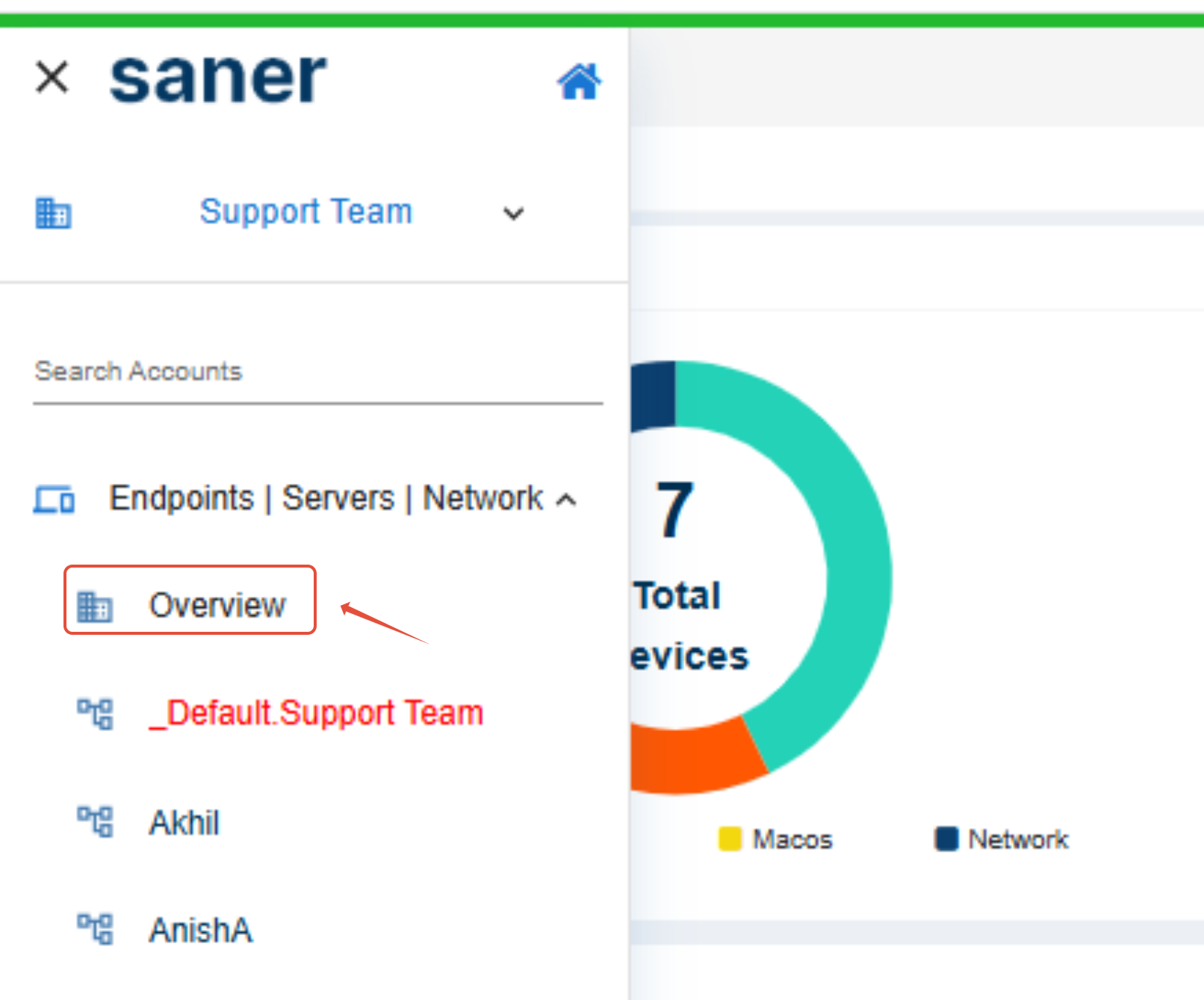
Scroll down to the Remediation dashboard. On the top-right corner, click the Remediations icon.
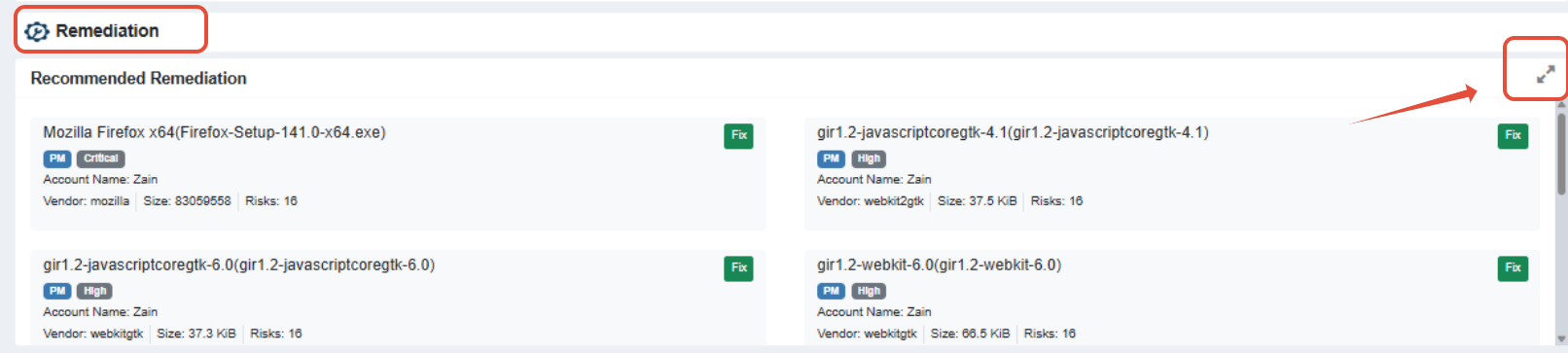
The Remediations page lists all missing patches and misconfigurations across accounts within the selected organization.

Use the filter option on the top-left of the page to toggle between:
Missing Patches
Misconfigurations
Step2: Creating a Remediation Task
The Remediations page displays assets and their associated missing patches in a tabular format. To create a remediation task:
1.Select the assets to patch by checking the boxes next to them.
2. Initiate Remediation
Click Apply Selected Patches.
The Create Patching Task window appears.
3. Review Task Impact
The Task Impact pane displays:
Total number of patches selected.
Total number of devices where patches will be deployed.
Total number of accounts associated with the selected devices.
4. Configure Task Controls
In the Task Controls pane, provide the following details:
Task Name – Enter a descriptive name for the remediation task.
Remediation Schedule – Choose when the patches should be applied:
Immediate – Patches are applied instantly.
After Scheduled Scan – Patches are applied after the Saner Agent completes the next scheduled scan.
Custom Date – Specify a custom date and time window for patch deployment.
5. Apply Patches
Click Apply Selected Patches to finalize.
Saner CVEM console creates the remediation task and applies patches as per the selected schedule.
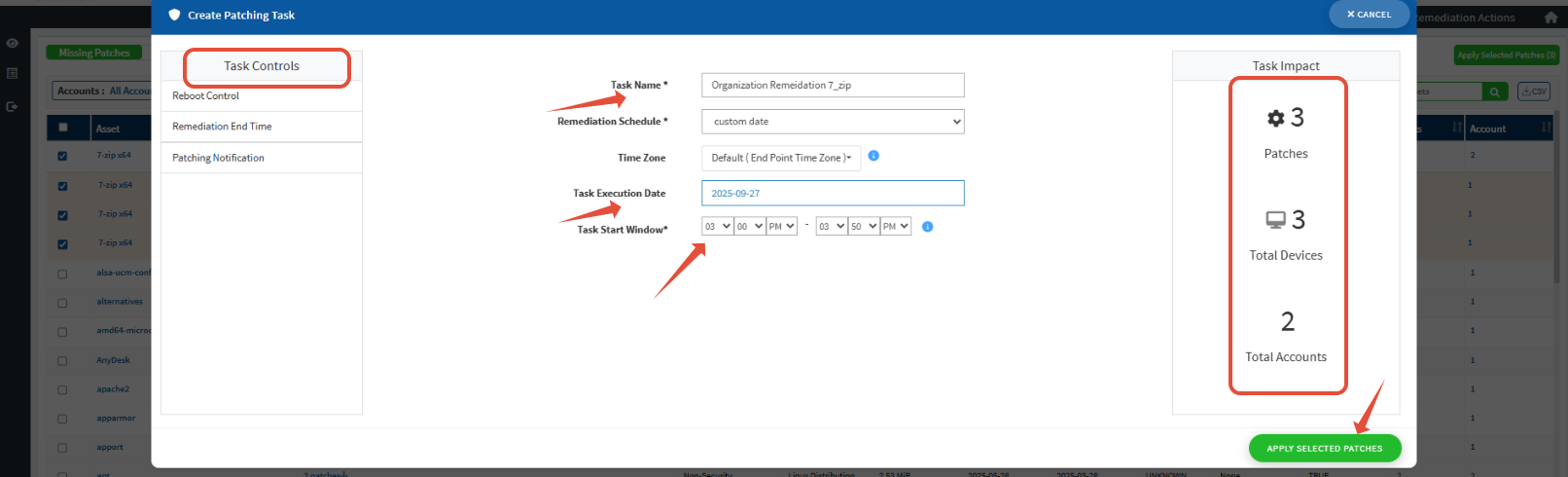
Conclusion
The Organization-level Remediation feature in Saner CVEM simplifies patching and misconfiguration management across multiple accounts. By using the Unified Dashboard, administrators can efficiently:
View vulnerabilities across the entire organization.
Create and schedule remediation tasks from a single pane of glass.
Ensure consistent security hygiene without logging into individual accounts.
This centralized approach reduces administrative effort, speeds up remediation, and strengthens the overall security posture of the organization.
Was this article helpful?
That’s Great!
Thank you for your feedback
Sorry! We couldn't be helpful
Thank you for your feedback
Feedback sent
We appreciate your effort and will try to fix the article