Objective
To guide users on how to access different checks using the dropdown under the Computer Information section in SanerCVEM.
Navigation Steps
1. Go to EM >> Checks.
2. Select the Operating system from the dropdown
3. For example: Click on the Computer Information dropdown
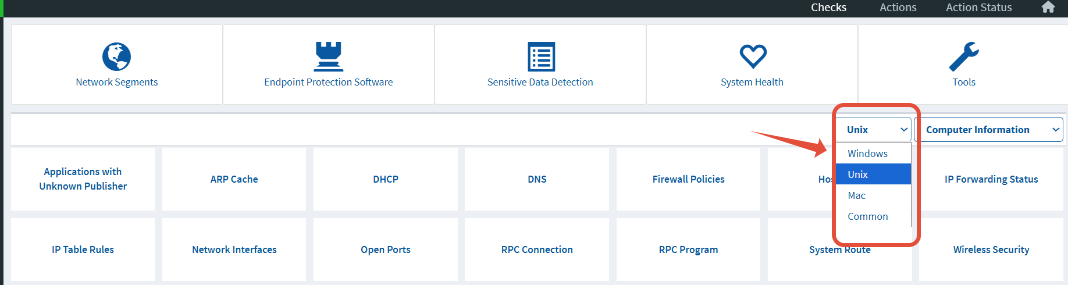
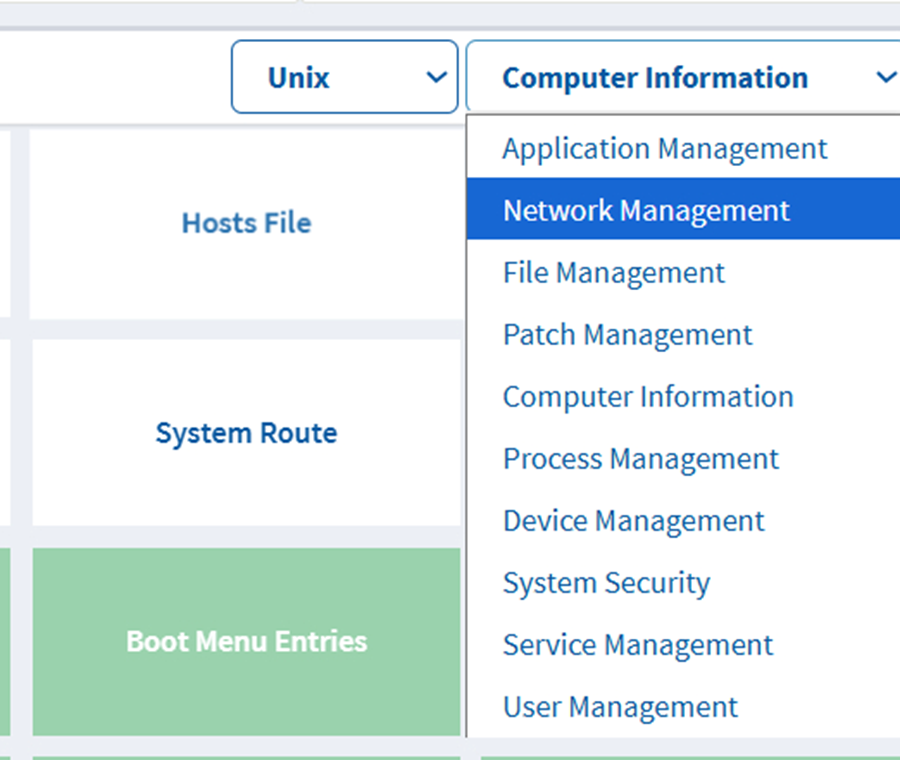
The above screenshot shows the different down downs for better filtering and better selection for targeting the right checks
Benefits
- Centralized access to critical network-related configurations.
- For example Helps in troubleshooting DNS, routing, and boot issues.
- Enables quick visibility into system-level networking components
Conclusion
Using the dropdown under this section in SanerCVEM allows users to quickly locate and analyze network management checks, improving operational efficiency and diagnostic accuracy and other releated checks
Was this article helpful?
That’s Great!
Thank you for your feedback
Sorry! We couldn't be helpful
Thank you for your feedback
Feedback sent
We appreciate your effort and will try to fix the article