How can I import scripts in Saner Remote Scripting?
Saner Remote Scripting allows you to import scripts within the same account or from one account to another. Follow these steps to import a script:
- On the Remote Scripting Dashboard, click Import.
The Import Script window will appear.
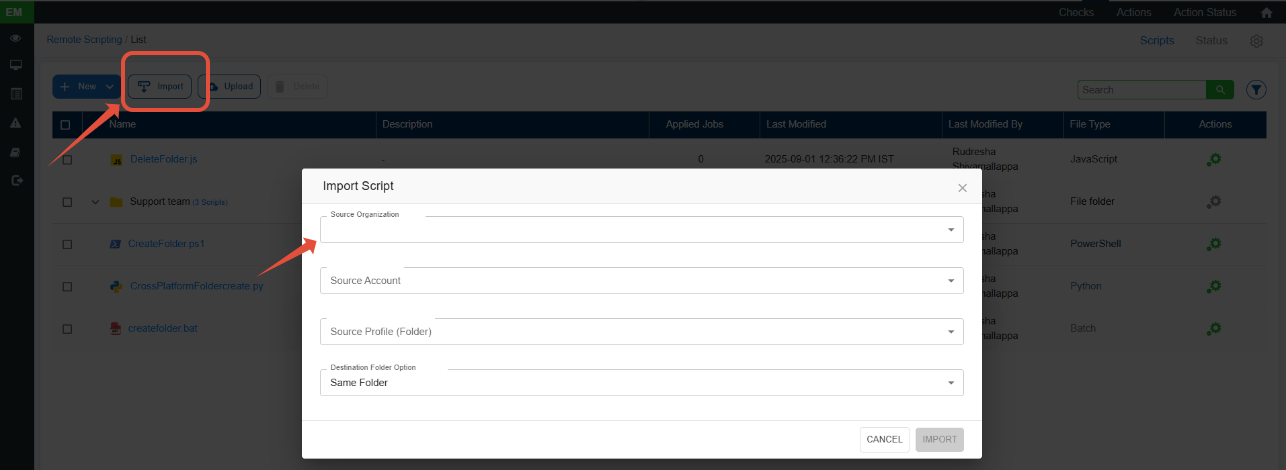
- In the Source Organization drop-down, select the organization that the source account belongs to. (Required)
- In the Source Account drop-down, select the account you want to import the scripts from. (Required)
- Select the folder containing the scripts you want to import.
All scripts in the folder will be listed.
- Select the script you want to import.
Only one script can be imported at a time.
- In the Destination Folderdrop-down, choose where the script should be imported:
- None — Saves the script in the root directory.
- +New Folder — Creates a new folder to store the script. You must provide a name for the folder.
- Same Folder — Only available when importing between accounts; not allowed when importing within the same account.
- Click Import.

Important Notes:
- Only one script can be imported at a time.
- You cannot import more than one script with the same name and file extension into the same folder.
Was this article helpful?
That’s Great!
Thank you for your feedback
Sorry! We couldn't be helpful
Thank you for your feedback
Feedback sent
We appreciate your effort and will try to fix the article