This article explains how to use Saner CVEM's Endpoint Management (EM) module to fetch a list of installed dpkg packages from Debian-based Linux systems.
Steps to Retrieve DPKG Package Information:
1. Go to: Endpoint Management (EM) > Checks
From the menu in the Saner CVEM console, select the Endpoint Management module.
Click on the Checks tab at the top.
2. Navigate to Tools > DPKG Package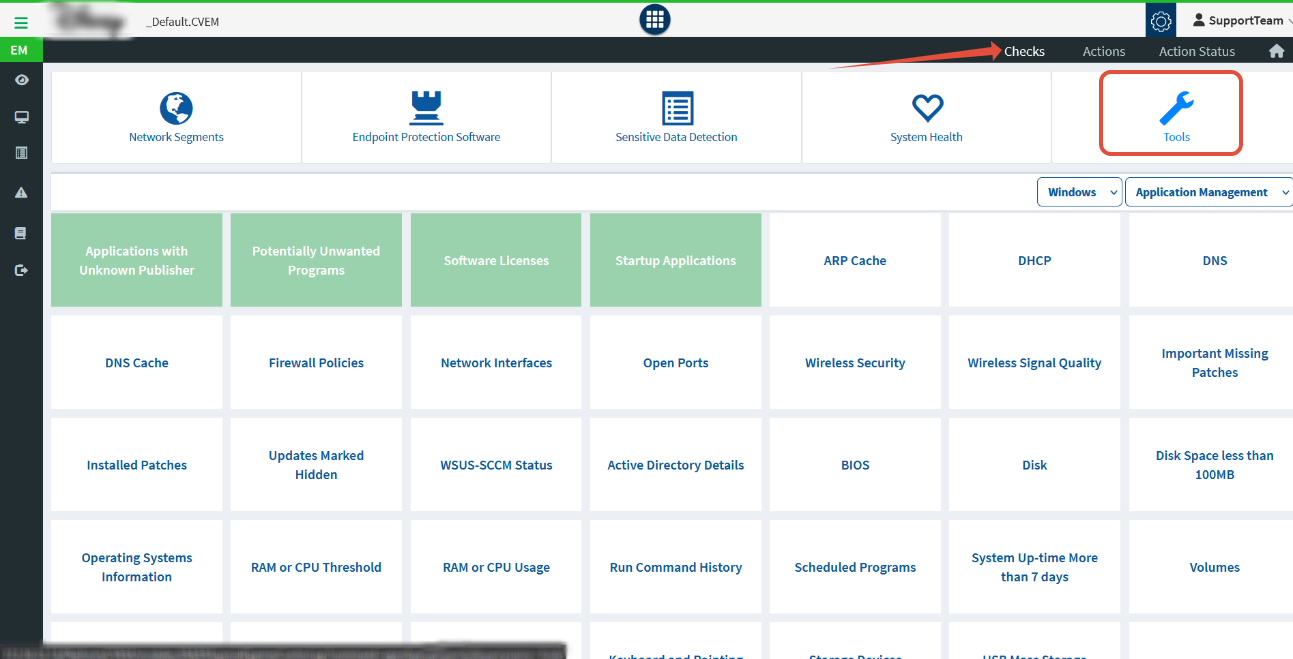
Inside the Checks section, click on the Tools category.
Look for and select the tile labeled DPKG Package – Linux.

3. Configure Query Filter (Optional)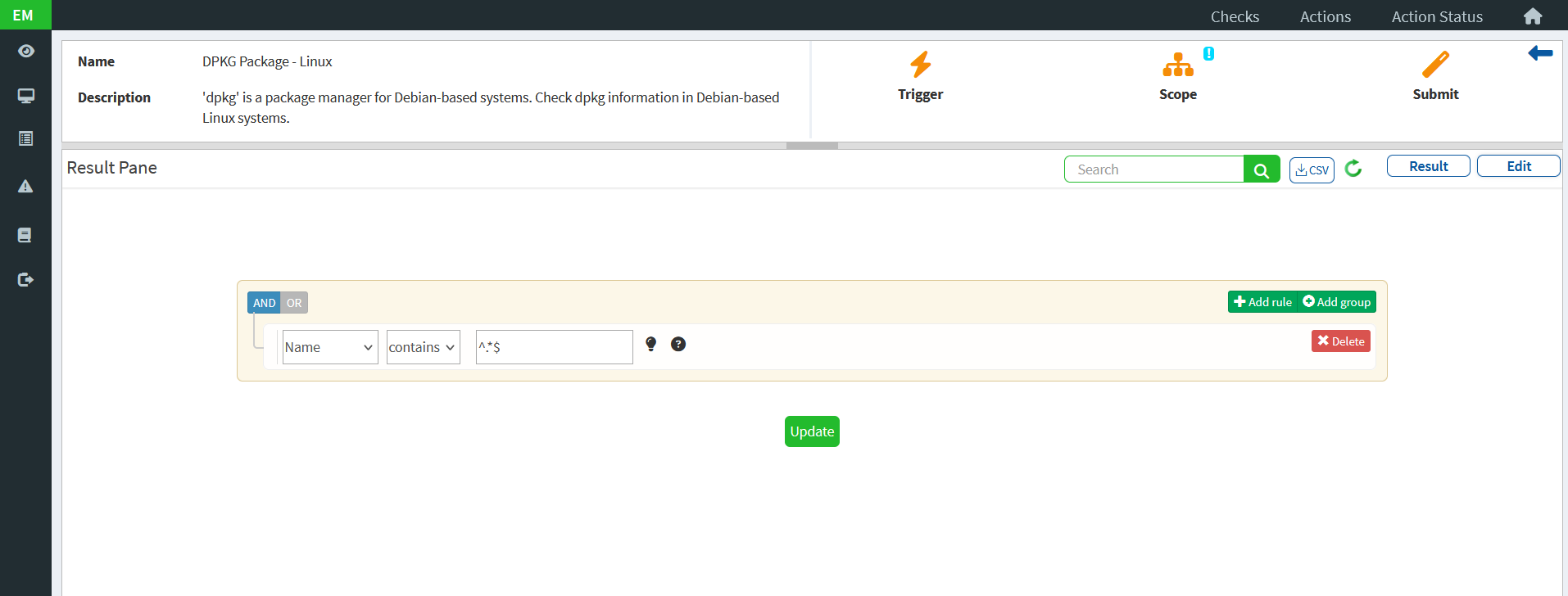
By default, all packages will be retrieved.
If you want to filter for specific packages, you can:
Use a regex or keyword in the
Namefilter (e.g.,apache,ssh, or^.*$to fetch all).Use Add Rule or Add Group for complex filters.
4. Click on ‘Scope’ to Choose Target Devices
After defining your query, click the Scope icon.
Select the Linux devices or groups you want to query.
5. Click ‘Submit’ to Run the Query
Once the scope is selected, click the Submit icon.
The query will be executed on the selected devices.
6. View Results in the Result Pane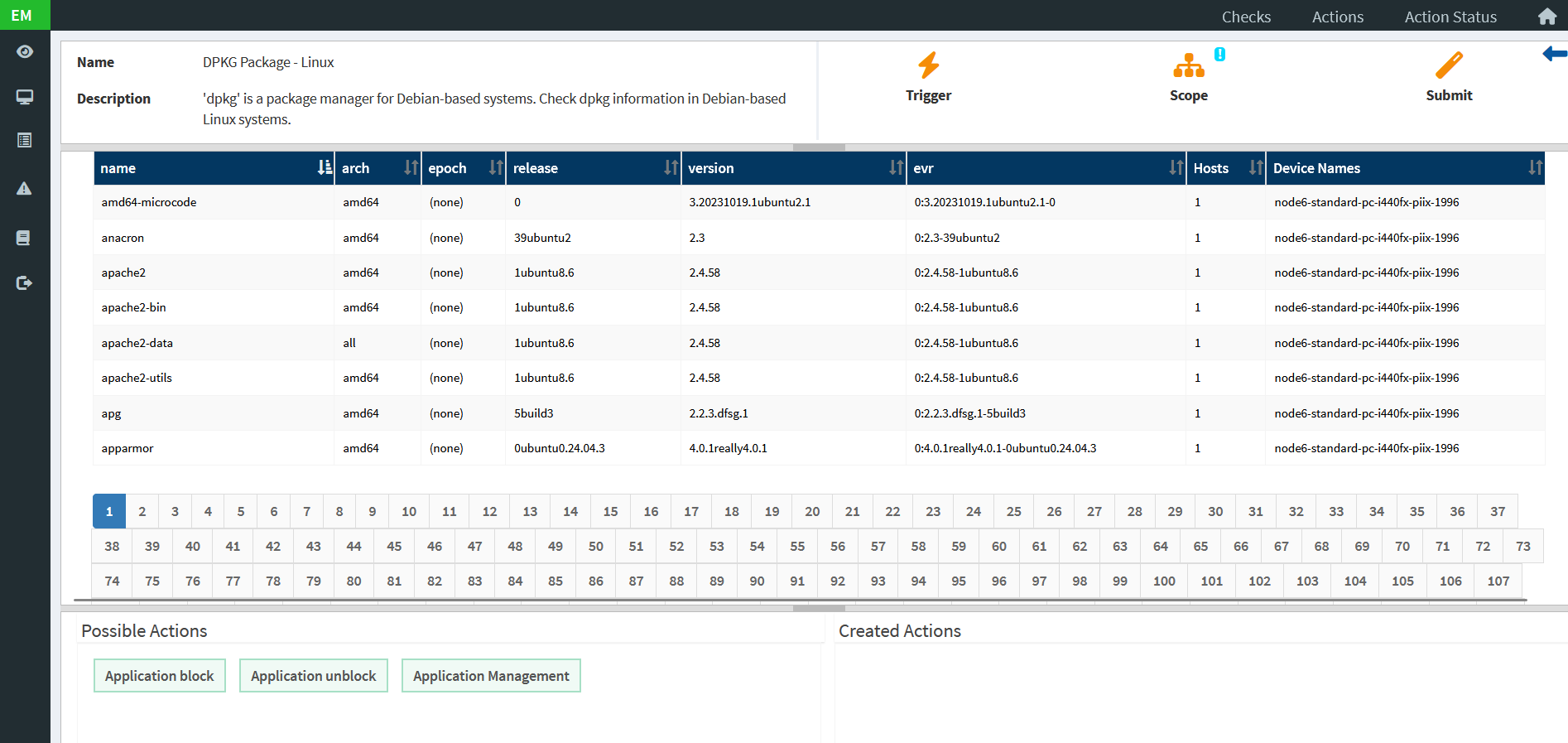
After execution, results will appear in the Result Pane.
It will display columns like:
Package Name
Architecture
Release
Version
Host
Device Name
Possible Actions (Optional)
Once you have the list of packages, you can take additional actions:
Application Block
Application Unblock
Application Management
These options appear at the bottom once results are displayed.
Was this article helpful?
That’s Great!
Thank you for your feedback
Sorry! We couldn't be helpful
Thank you for your feedback
Feedback sent
We appreciate your effort and will try to fix the article